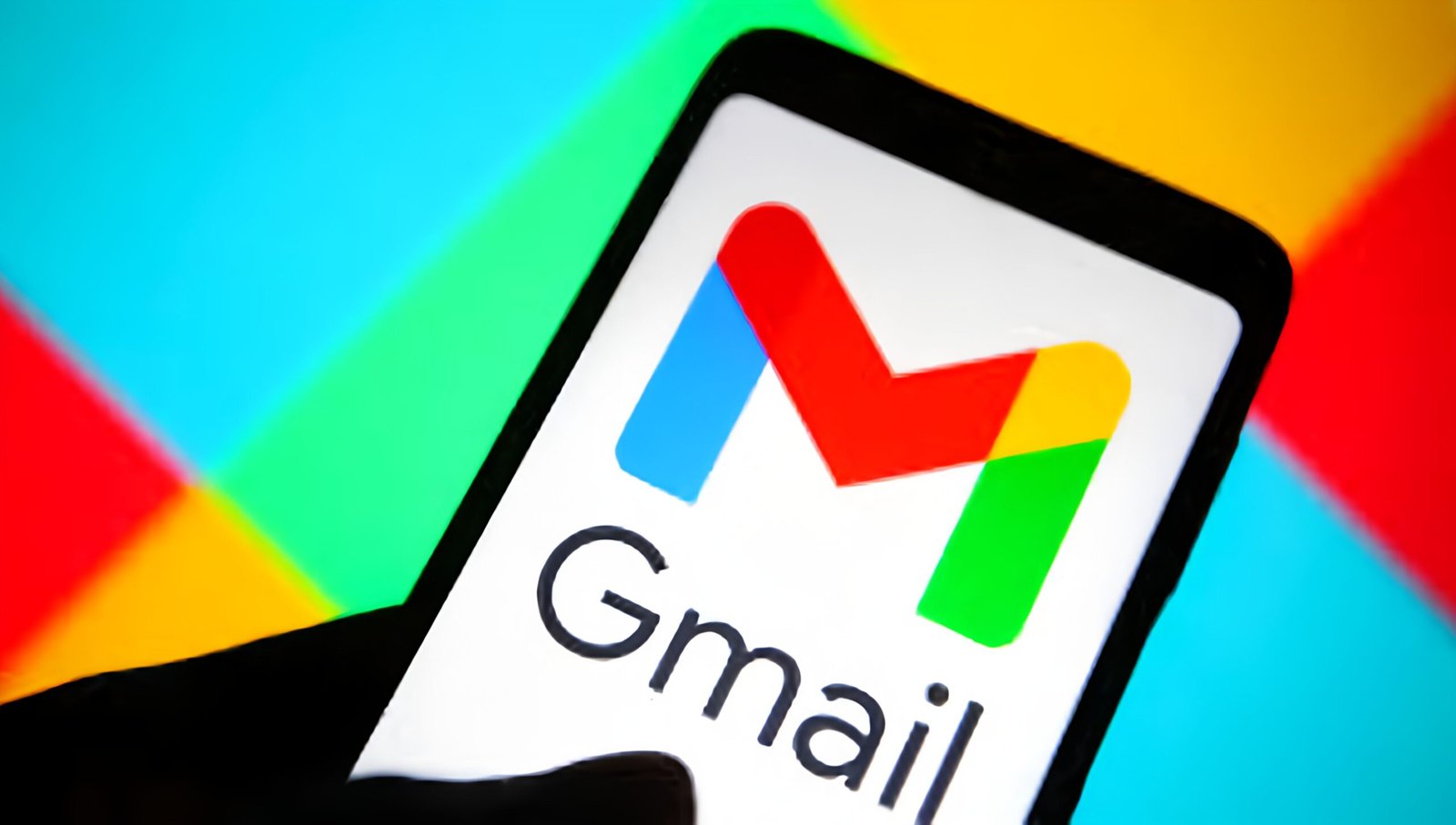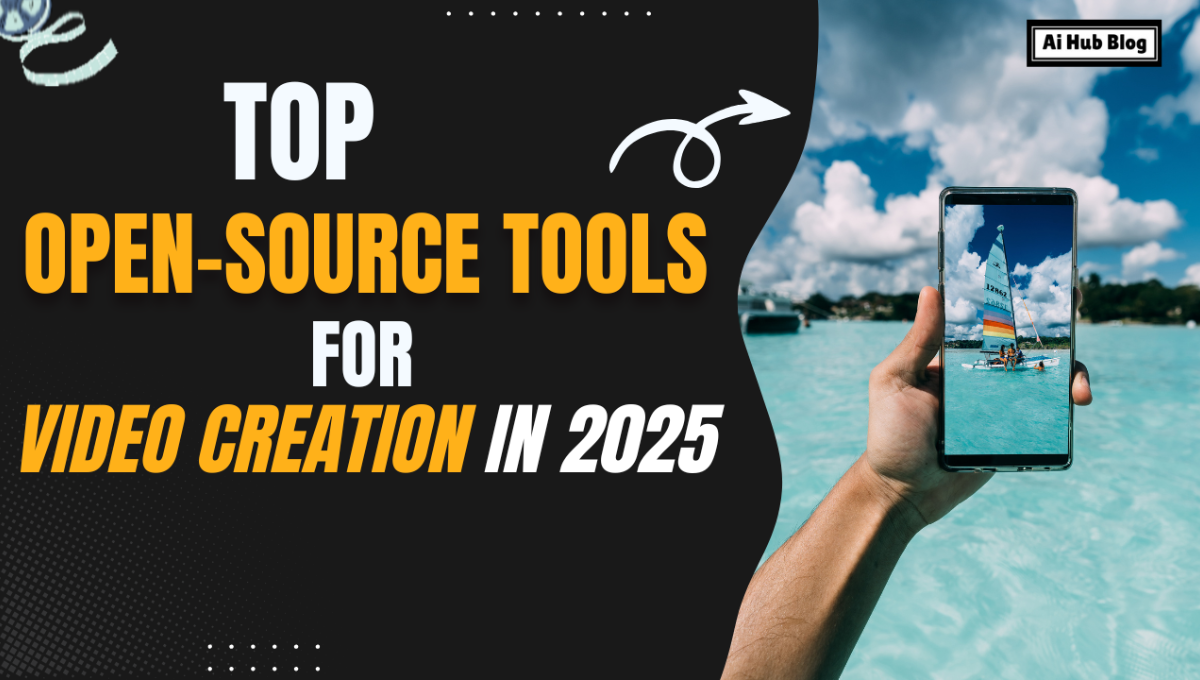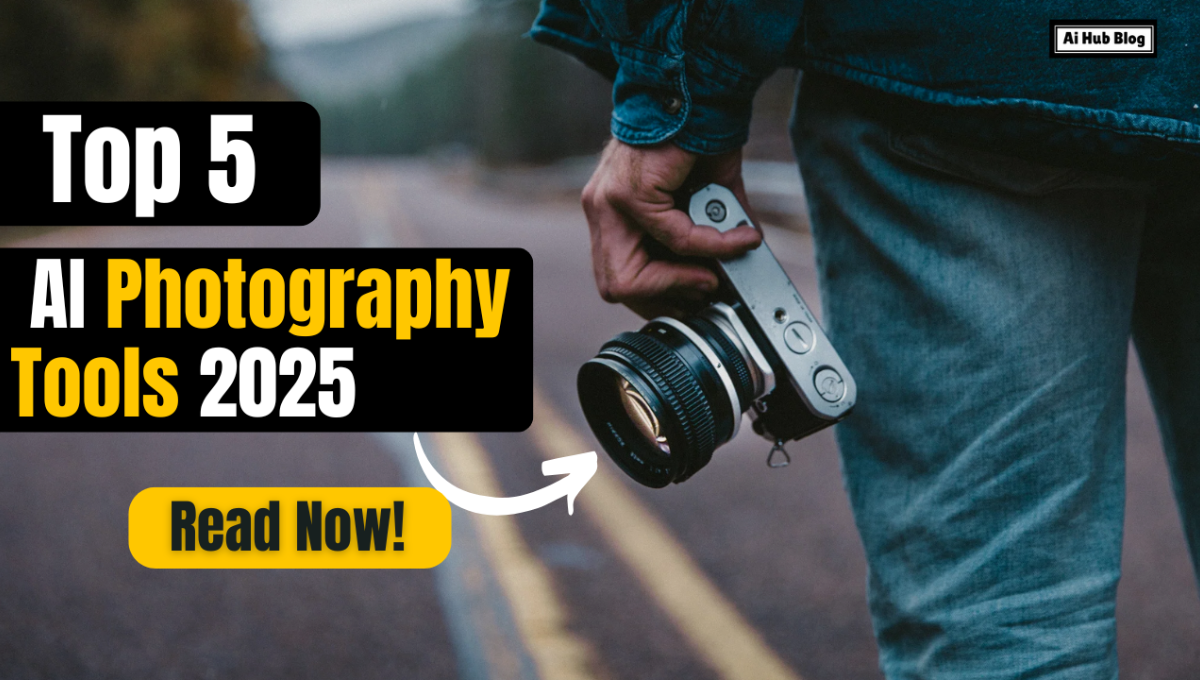Smarter Email Management with AI in Gmail
Email remains one of the most essential tools for communication in workplaces and academic settings. Whether it’s tracking project updates, following up with clients, or organizing important correspondence, Gmail is a go-to platform for millions of users. However, managing a constantly growing inbox can quickly become overwhelming. Missed messages, delayed responses, and cluttered folders can easily disrupt your workflow and reduce productivity.
Fortunately, integrating artificial intelligence (AI) tools into Gmail can help you stay organized, automate routine actions, and save valuable time.
Why You Should Use AI Tools with Gmail
AI tools are designed to simplify your email management by handling repetitive and time-consuming tasks. They can automatically categorize messages, suggest replies, and prioritize emails that matter most. Whether you’re a busy professional, a student, or anyone juggling multiple responsibilities, these tools can make handling emails far less stressful.
In addition to Gmail’s built-in AI features, you can also connect advanced third-party tools that further streamline your daily communication.
Best AI Tools to Improve Your Gmail Experience
Several AI-powered tools can seamlessly integrate with Gmail to enhance how you write, send, and organize your emails:
-
Google Smart Compose: Predicts the next words as you type, allowing you to write messages faster and more accurately.
-
Grammarly: Corrects grammar, spelling, and tone while also suggesting ways to make your emails sound more professional.
-
Boomerang: Lets you schedule messages, set reminders, and choose the best times to send emails for maximum engagement.
-
SaneBox: Automatically filters low-priority emails into separate folders so you can focus on what’s important.
-
Flowrite: Generates complete email drafts from short prompts, helping you communicate clearly and quickly.
How to Add AI Tools to Gmail
Integrating AI tools into Gmail is simple and doesn’t require advanced technical skills. Here’s how to get started:
-
Select the Right Tool: Identify the tool that best matches your needs—whether it’s writing help, scheduling, or organization.
-
Install the Extension: Visit the Chrome Web Store or the tool’s official website to add the extension to your browser.
-
Connect to Gmail: Grant the necessary permissions to link the tool with your Gmail account. Always review privacy details first.
-
Customize Settings: Adjust options such as notification frequency, scheduling preferences, or writing suggestions.
-
Start Using It: Once setup is complete, your AI assistant will begin helping you manage and automate your inbox tasks.
Benefits of Using AI in Gmail
Incorporating AI tools into Gmail brings several productivity and efficiency advantages:
-
Time Savings: Automates tasks like drafting, replying, and organizing emails.
-
Error Reduction: Tools like Grammarly help you send polished and professional emails.
-
Better Organization: AI automatically sorts and prioritizes your inbox, keeping it clutter-free.
-
Higher Productivity: By reducing distractions and routine work, you can focus on meaningful tasks.
-
Lower Stress Levels: With a more organized inbox and automated reminders, managing email becomes much easier.
Tips for Getting the Most Out of AI Tools
To maximize the benefits of AI in Gmail, keep these tips in mind:
-
Experiment with multiple tools to find what fits your workflow best.
-
Keep extensions updated to access the latest improvements.
-
Adjust your AI settings for a more personalized experience.
-
Always review AI-generated drafts or suggestions before sending.
Conclusion
Adding AI tools to Gmail isn’t just a modern convenience—it’s becoming a necessity for anyone looking to manage their inbox more effectively. These tools make writing, sorting, and organizing emails faster and less stressful. By automating everyday tasks, you can save time, boost productivity, and stay focused on work that truly matters.
Frequently Asked Questions (FAQs)
1. What AI tools can I use with Gmail?
You can use Grammarly, Boomerang, Flowrite, SaneBox, and Google Smart Compose.
2. How do I add an AI tool to Gmail?
Install the tool’s extension, connect it to Gmail, and adjust its settings based on your needs.
3. Can AI tools write emails for me?
Yes, tools like Flowrite and Smart Compose can draft or suggest full email responses.
4. Will AI tools improve productivity?
Absolutely—AI helps save time, reduce repetitive work, and improve email organization.
5. Is it safe to connect AI tools to Gmail?
Most trusted tools are safe, but always read privacy policies and check permissions before granting access.
Also Read: